Skywatching at home: Use Stellarium to learn the sky
April 14, 2020
By Amy Sayle
We are so looking forward to when it’s safe to get together with you in person again—both at public skywatching sessions and under Morehead’s planetarium sky.
Of course, the real sky is still available for your viewing pleasure. One simple, low-tech way to add to your enjoyment and understanding of what you’re seeing is to use Morehead’s April/May star map to identify stars and planets.
Planetarium software can also help you learn the sky. In our first virtual event for the series “Morehead at Home: Skywatching,” Morehead educator Nick Eakes presented a 15-minute tutorial about Stellarium, which can simulate the night sky for the location, date, and time of your choice.
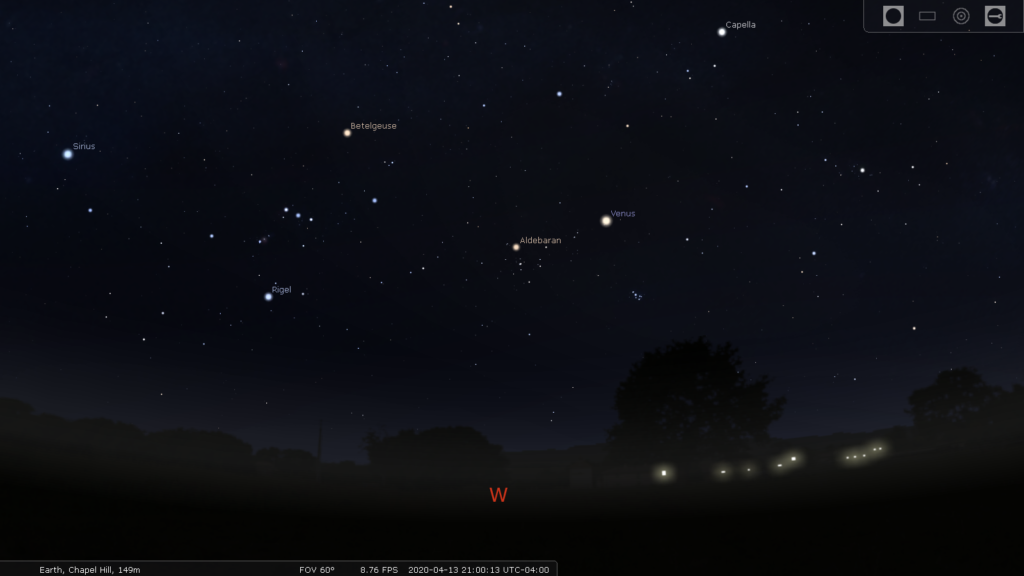
You can download Stellarium to your computer for free from http://stellarium.org/ or use the web version. Note that mobile apps may have a fee.
Three factors determine what’s in the sky: location, date, and time. So the first thing to do after getting Stellarium on your computer is set your location. Here’s how:
- Move your cursor to the left side of the screen. Menu options will pop up. Select “Location window.” Or, as a shortcut, simply press F6.
- Then type into the search box the name of the city nearest to you (e.g., Chapel Hill).
- Next, look above the search box, and click to select the location that matches (e.g., Chapel Hill, United States).
- Confirm that the red arrow on the map has moved to that location, and that the bottom left of your screen gives the city name with an elevation in meters (e.g., Earth, Chapel Hill, 149m).
- If you wish, check the box for “Use current location as default,” and the next time you open Stellarium, it’ll show you the sky from that location.
Click the X at the top right of the location window to remove it, revealing the sky. Just as in Morehead’s fulldome theater, letters on the horizon indicate the direction you’re looking (N for north, etc.).
Stellarium defaults to showing you the current sky, even if it’s daytime. There are a few ways to set the date and time to show you the sky at whatever time you want:
- Hover over the left side of the screen to bring up “Date/time window” (shortcut key F5).
- Or hover over the bottom of the screen underneath the date and time to bring up options for rewinding, pausing, and fast-forwarding. Press a given icon multiple times to move time faster.
- Or press the key for the letter L to move time forward faster. Press K to return the time rate to normal.
Note that Stellarium lists the date as year, then month, then day of the month. Time is displayed using a 24-hour clock, which means the clock keeps counting up after 12 noon, with 1:00 p.m. displayed as 13:00, 2 p.m. as 14:00, and so on. “UTC-04:00” tells you it’s Eastern Daylight Time.
Once you’ve set location, time, and date, start playing around with Stellarium. Try:
- Changing the field of view (FOV) to see more, or less, of the sky (press Page Up/Down)
- Searching for an object, such as the Moon or Mars, by using the shortcut key F3 to bring up the search window
- Left-clicking on an object to select it and reveal its name and additional information, then centering the object (hit the spacebar), then zooming in and out (shortcuts include Page Up/Down, Ctrl+Up/Down, and forward (/) and backward (\) slashes), then right-clicking to unselect the object
- Hovering along the bottom of your screen to find options to add constellation labels, lines, and art
Finally, press F1 to bring up a help menu that lists many shortcut keys.
Finally, finally: Plan to see us in person once we’re able to offer planetarium shows again! Playing with a planetarium on a flat computer screen can be pretty cool, but you’ll be blown away by the immersive experience in Morehead’s 68-foot fulldome theater. Oh, and skywatching sessions! We look forward to hosting those again and helping you make memories under the real sky in the company of many of your fellow humans.
